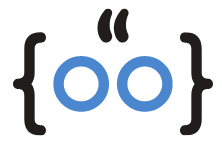Have you ever found yourself locked out of your Apple Watch due to too many incorrect passcode attempts? Don’t worry, you’re not alone. This is a common issue faced by many Apple Watch users. But fear not, we have a solution for you. In this article, we will guide you through the process of resetting your Apple Watch after too many passcode attempts.
What is Too Many Passcode Attempts Reset Apple Watch?
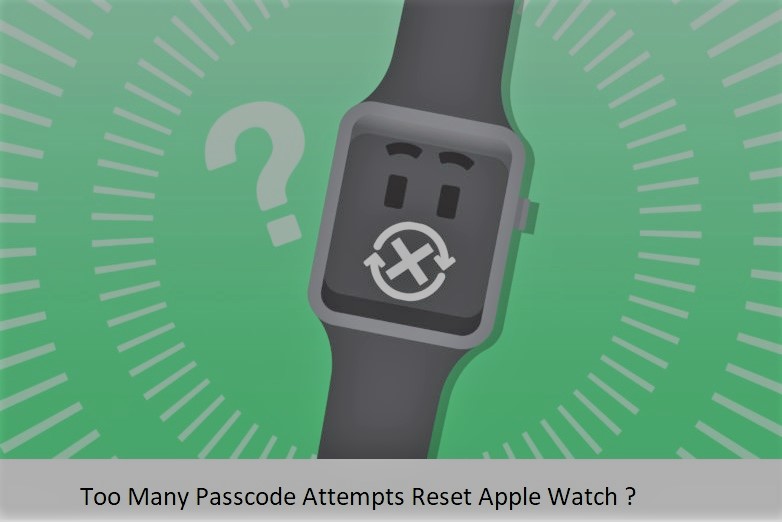
Apple has designed the Apple Watch with a high level of security to prevent unauthorized access. If you enter the wrong passcode five times in a row, your Apple Watch will lock you out for a minute. If you continue to enter the wrong passcode, the lockout time increases. After multiple incorrect attempts, the watch will display a message saying “Wrong Passcode Try again in 5 mins,” followed by longer intervals. Eventually, if the wrong passcode continues to be entered, the watch will become disabled and prompt for a reset.
Resetting Your Apple Watch
There are two methods that will teach you how to reset apple watch after too many passcode attempts. You can either use your iPhone or reset it directly from the watch itself.
Resetting with Your iPhone
- Bring your Apple Watch close to your iPhone.
- Open the Watch app on your iPhone.
- Tap on “My Watch” at the bottom of the screen.
- Select “General”.
- Scroll down and tap on “Reset”.
- Tap on “Erase Apple Watch Content and Settings”. You may need to enter your Apple ID password to confirm.
Resetting Directly from the Watch
- Place your Apple Watch on its charger.
- Press and hold the side button until you see the power off slider.
- Press and hold the Digital Crown until you see the reset screen.
- Tap on “Reset” and follow the on-screen instructions.
Pairing Your Apple Watch Again
After resetting your Apple Watch, you’ll need to pair it with your iPhone again. Here’s how:
- Bring your iPhone and Apple Watch close together.
- Open the Apple Watch app on your iPhone.
- Tap “Start Pairing” and follow the on-screen instructions.
Remember, resetting your Apple Watch will erase all content and settings, including apps, music, data, and settings. However, your Apple Watch will automatically back up most of your data to your iPhone, so you can restore it after the reset.
Conclusion
While it can be frustrating to be locked out of your Apple Watch due to too many passcode attempts, it’s comforting to know that there’s a solution. By following the steps outlined in this article, you can easily reset your Apple Watch and pair it again with your iPhone. Remember, the key to avoiding this issue in the future is to ensure you remember your passcode!