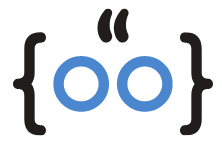Are you tired of the incessant honking and the muddy tracks smeared across your screen by the Desktop Goose? This seemingly harmless, yet irritating application has been causing quite a stir among Apple users. But worry not, we have the perfect solution for you. This comprehensive guide will walk you through the steps to completely remove Desktop Goose from your Apple devices, be it your iPhone, iPad, Apple Watch, or Mac.
What is Desktop Goose?
Desktop Goose is an application developed by an indie developer called Samperson. It’s a cartoonish goose that waddles across your mac screen, causing a bit of chaos. It tracks dirt, drags memes onto your desktop, and even steals your mouse pointer. While it might seem amusing at first, the novelty quickly wears off when you realize it’s hogging your system’s resources and affecting performance.
Is Desktop Goose a Virus?
Despite its annoying antics, Desktop Goose is not a virus. It doesn’t collect data or install malware on your device. However, its resource-intensive nature can cause your device to slow down or even crash, leading many users to treat it like unwanted software.
How to Delete Desktop Goose on Mac
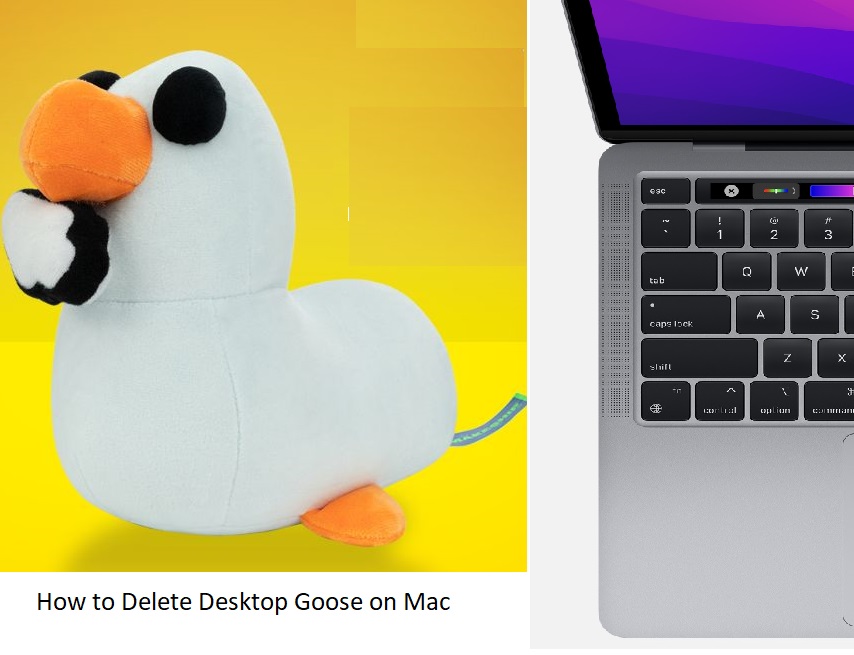
If you’ve had enough of the goose’s antics, there are two main ways to quit the application on your Apple device:
- Use Terminal: Open Terminal from the Utilities folder of your Applications folder. Enter the following command and hit enter:
killall "Desktop Goose". This command will force the application to quit. - Use Activity Monitor: Open the Activity Monitor app on your Mac (Applications > Utilities). Go to the Process Name list, click the CPU tab, find a process named Desktop Goose, click the Force Quit (X) button located in the upper-left corner of the Activity Monitor window, and select Force Quit.
How to Uninstall and Completely Remove Desktop Goose
Once you’ve quit the application, you can proceed to uninstall it. Here are the steps to completely remove Desktop Goose from your Apple device:
Quit the app: If it’s running, use Terminal or Activity Monitor to quit the app.
Go to the Finder: Click Go and select Go to Folder.
Enter ~/Library/Containers: Click Go and delete the folder named “net.namedfork.DesktopGoose”.
Go to ~/Library: Click Go, then click Application Scripts and delete the folder named “net.namedfork.DesktopGoose”.
By following these steps, you’ll completely remove Desktop Goose from your Apple device, freeing up system resources and eliminating the annoying disruptions caused by the application.
Frequently Asked Questions
How do you get rid of the desktop goose?
Follow the steps above outlined in this article to quit and completely uninstall Desktop Goose from your Apple device.
How do I stop desktop goose windows?
You can stop Desktop Goose windows by quitting the application using Terminal or Activity Monitor.
What is the goose that walks on your screen?
The goose that walks on your screen is a part of the Desktop Goose application. It’s a cartoonish goose that causes a bit of chaos on your screen.
How do I get desktop goose on my Mac?
Desktop Goose can be downloaded from the developer’s website. However, due to its resource-intensive nature and annoying antics, we recommend considering other less disruptive applications.
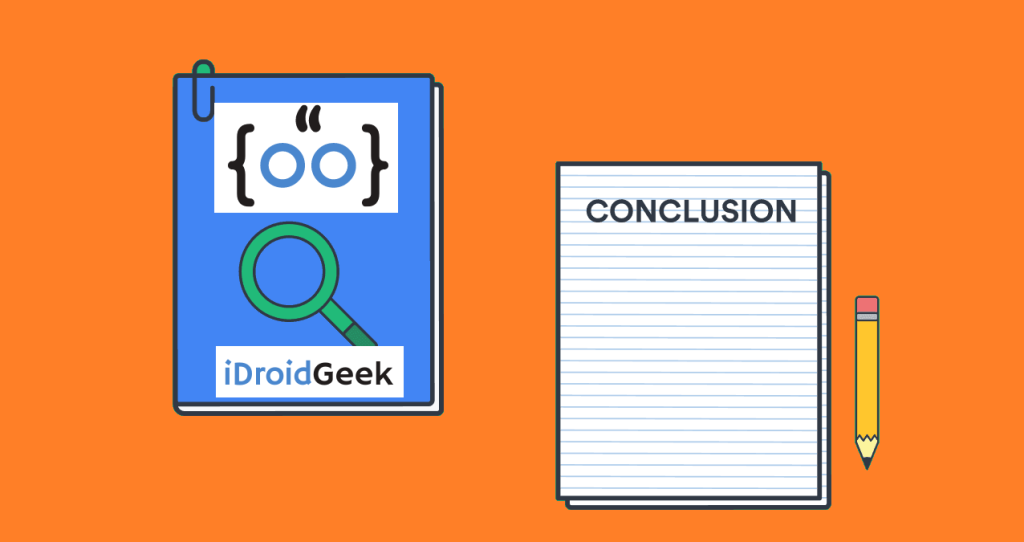
In conclusion, while Desktop Goose might seem like a fun application, its resource-intensive nature can cause significant disruptions. By following the steps outlined in this guide, you can easily quit and uninstall Desktop Goose from your Apple devices, ensuring a smoother and more efficient user experience.