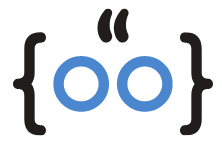Experiencing a blank screen when you open the App Store on your Mac can be quite frustrating. This issue, unfortunately, is not uncommon among users of various Apple devices, including the iPhone, iPad, Apple Watch, and Mac. But worry not! This comprehensive guide will walk you through expert-approved solutions to get your Mac App Store back to its fully functional state.
Understanding the Issue: Why is My App Store Blank on Mac?

Before we dive into the solutions, it’s crucial to understand what could be causing your App Store to display a blank screen. The problem could be due to several reasons, such as an unstable internet connection, outdated software, or even server issues with the App Store itself.
Solution 1: Check Your Internet Connection
The first step in troubleshooting the issue is to ensure you have a stable internet connection. A weak or unstable network might cause issues with your App Store downloads and updates, resulting in a blank screen. If you’re using Wi-Fi, try moving closer to your router or switch to a wired connection if possible.
Solution 2: Ensure the Mac App Store Service is Online
Sometimes, the problem might not be on your end. The Mac App Store service could be experiencing outages, causing the blank screen issue. You can check the status of the Mac App Store on Apple’s System Status page. If there are any reported service issues, you’ll have to wait for Apple to resolve them.
Solution 3: Restart Your Mac
Restarting your Mac can often resolve temporary software glitches, including the App Store blank screen issue. Before restarting, make sure to sign out of the App Store and then sign back in after the restart. This simple step can often fix minor issues with the App Store.
Solution 4: Update Your Mac
Keeping your Mac updated is crucial for its smooth operation. If you’re running an outdated version of macOS, it could be the reason behind the blank screen issue on the App Store. To check for updates, open System Preferences and click on Software Update.
Solution 5: Start Your Mac in Safe Mode
If the problem persists, you might want to try starting your Mac in Safe Mode. Safe Mode starts your Mac in a basic state with only the original software that came with it. It checks your startup disk and repairs any directory issues that might be causing the App Store blank screen issue.
Solution 6: Reset NVRAM
Your Mac’s NVRAM (Non-Volatile Random-Access Memory) stores certain settings in a location that macOS can access quickly. The settings that are stored in NVRAM depend on the type of Mac you’re using and the types of devices connected to it. Resetting NVRAM can resolve issues related to these settings.
Conclusion
Experiencing issues with your Mac App Store can be frustrating, but with these expert-approved solutions, you can easily resolve the ‘App Store is blank on Mac’ issue. Remember, if you continue to experience problems, don’t hesitate to contact Apple Support for further assistance.