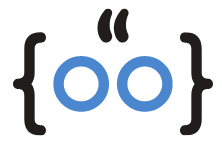Are you an Apple device user who’s been struggling with group text replies? You’re not alone. Many iPhone, iPad, Apple Watch, and Mac users have encountered the frustrating issue of being unable to respond to group texts. This article provides an extensive list of solutions to help you overcome this problem. Also Read How To Turn off Flashlight On Iphone 12
Understanding the Intricacies of Group Texts
Group texts are a convenient way to communicate with multiple people simultaneously. Whether it’s a family chat, a work group, or a circle of friends, group messaging has become an integral part of our digital communication. However, when you can’t respond to these group messages, it can be quite disconcerting.
Common Hurdles: Why Can’t I Reply to Group Texts?
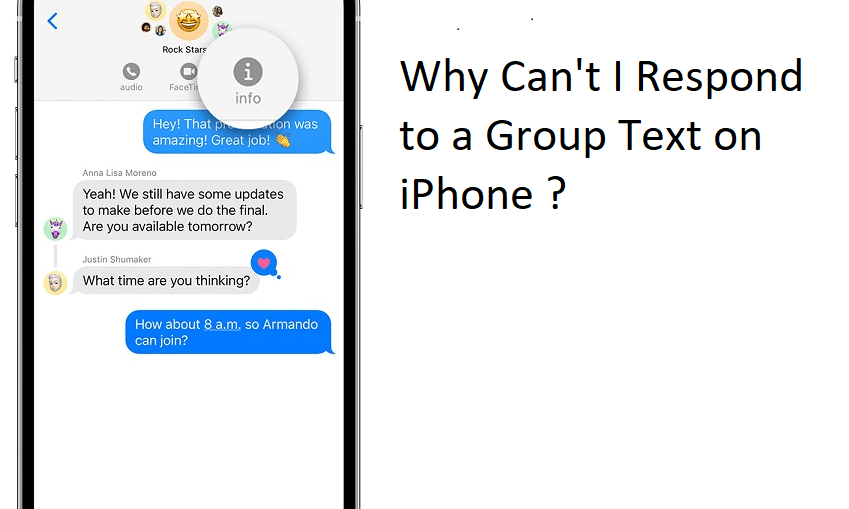
There could be several reasons why you’re unable to reply to group texts on your Apple device. It could be due to your device settings, an issue with iMessage or MMS, or even a glitch in your device’s operating system. Read Also Why My iPhone Apps are Invisible?
Step-by-Step Solutions to ‘Why Can’t I Respond to a Group Text on iPhone’
![]()
Resend the Message:
If your message was not delivered, try to resend it. Open the Messages app, locate the undelivered message, and tap the exclamation point icon next to it to attempt resending.
Restart Your Device:
Sometimes, a simple restart can fix many minor issues. If you’re using an iPhone or iPad, hold the power button until the slider appears, then slide to turn off. To turn it back on, hold the power button until you see the Apple logo. For Mac users, go to the Apple menu and select Restart.
Check Your Internet Connection:
iMessage requires an internet connection to work. Ensure you’re connected to a stable Wi-Fi network or have cellular data enabled.
Turn iMessage Off and On:
Go to Settings > Messages and toggle iMessage off and back on. This can often reset any minor glitches affecting iMessage.
Enable Group Messaging:
In the same Messages settings, ensure that Group Messaging is turned on.
Reset Network Settings:
If the issue persists, you might need to reset your network settings. Go to Settings > General > Reset > Reset Network Settings. Remember, this will erase all your saved Wi-Fi networks and passwords, cellular settings, and VPN and APN settings.
Exploring the Role of iMessage and MMS in Group Texts
When everyone in a group chat uses iMessage on their Apple devices, the group texts are sent as iMessages. If a member of the group doesn’t use iMessage, the texts are sent as SMS or MMS messages. Ensure that both iMessage and MMS Messaging are enabled in your settings for the best group texting experience.
Revamping Your Device Settings for Optimal Group Texting
It’s crucial to regularly update your device’s software to the latest version, as this can fix many issues, including problems with group texts. Go to Settings > General > Software Update to check for updates.
The Power of a Simple Restart: Solving Group Text Reply Issues
Never underestimate the power of a simple restart. It can help clear minor software glitches and can often resolve issues with apps, including the Messages app.
Checking Your Internet Connection: An Essential Step in Troubleshooting
A stable internet connection is crucial for sending and receiving group texts, especially if they’re being sent as iMessages. If you’re having trouble with group texts, check your Wi-Fi or cellular data connection.
The Impact of Network Settings on Group Text Replies
Your network settings play a crucial role in the functioning of group texts. If you’re experiencing issues, resetting these settings might help. However, remember that this will erase all your saved networks and passwords.
FAQs
Why can’t I reply to a group text on iPhone?
This could be due to several reasons, including issues with your device settings, problems with iMessage or MMS, or a glitch in your device’s operating system.
Why can’t I respond to a group chat on iMessage?
Ensure that iMessage is enabled in your settings. Also, check that you have a stable internet connection, as iMessage requires internet to work.
Why is my phone not accepting group texts?
This could be due to your network settings. Try resetting these settings to see if it resolves the issue.
Why can’t I respond in a group text of more than 10?
Some carriers limit the number of recipients in a group text. Check with your carrier to see if this is the case.
In conclusion, while it can be frustrating to be unable to respond to group texts on your Apple device, there are several steps you can take to troubleshoot and resolve the issue. Remember, if all else fails, you can always reach out to Apple Support for further assistance.