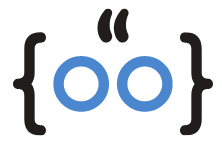High-bandwidth Digital Content Protection (HDCP) is a protocol designed to protect digital content from unauthorized copying. It’s a crucial component in devices like Apple TV, ensuring that the content you stream remains secure. However, sometimes, you may encounter HDCP errors that disrupt your viewing experience. This comprehensive guide will help you understand and resolve these errors, ensuring a smooth Apple TV experience.
Decoding HDCP: What Does It Mean for Your Apple TV?
HDCP is a form of digital copy protection developed by Intel Corporation. It prevents the copying of digital audio and video content as it travels across connections. The types of connections that HDCP is used for include HDMI (High-Definition Multimedia Interface), DisplayPort, and DVI (Digital Visual Interface). When your Apple TV displays an HDCP error, it means there’s a problem with the device’s ability to enforce this protection, which can stem from various issues.
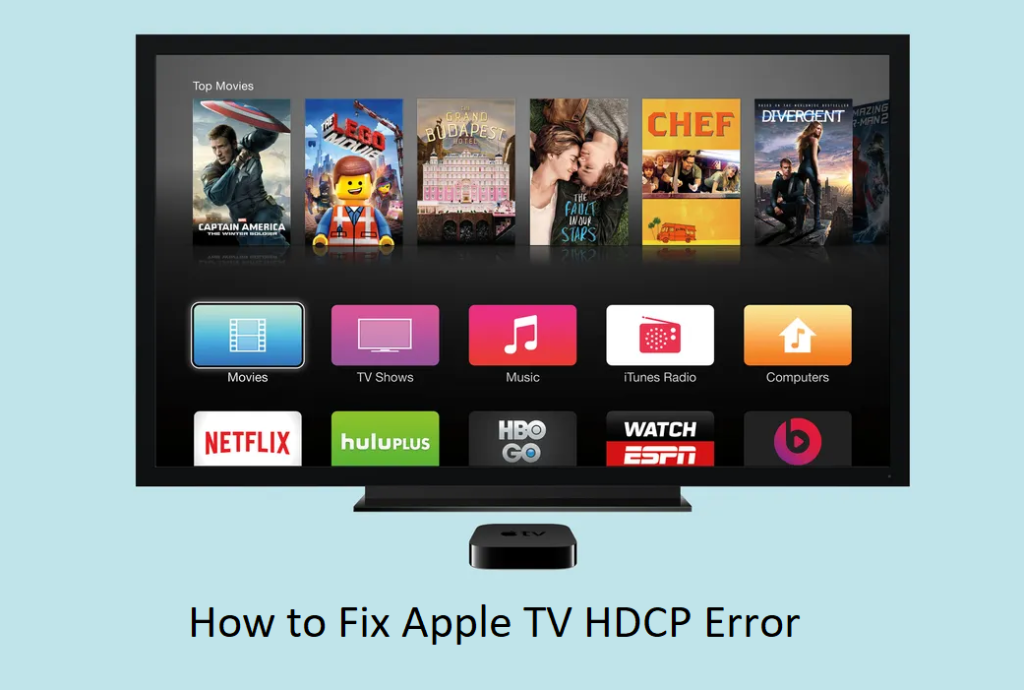
Apple TV HDCP Errors: Your Guide to a Smooth Apple TV Experience
When you encounter an HDCP error, it’s usually due to issues with hardware or the physical connections between them. Here are some quick fixes you can try:
HDMI Cable Troubleshooting: Your First Step to Fixing HDCP Errors
The HDMI cable connecting your Apple TV to your TV is often the first place to look when you encounter an HDCP error. Try these steps:
- Unplug and reconnect the HDMI cable.
- Connect your Apple TV directly to your TV if it isn’t already.
- Turn the cable around to help with physical connection issues.
- Try a different HDMI cable.
- Try a different HDMI port on your TV.
Old TV, New Problems: Navigating HDCP Errors on Older TVs
Older TVs may not follow HDCP standards, causing an error when your Apple TV detects that your TV isn’t authorized to receive the copy-protected content. One potential solution is to place an HDMI splitter between the Apple TV and your TV, although this method has mixed reviews.
FAQs
Why am I getting an HDCP error for Apple TV?
HDCP errors occur when there’s a problem with the physical connection between your devices or when your TV is not HDCP-compliant.
How do I get rid of HDCP error?
You can try troubleshooting the HDMI cable, using a different HDMI port, or using an HDMI splitter for older TVs.
Why am I suddenly getting an HDCP error?
Sudden HDCP errors can be due to a new update that has compatibility issues or a hardware problem that has just developed.
How do I bypass HDCP on Apple?
Bypassing HDCP is not recommended as it can lead to legal issues. It’s better to resolve the error using the methods mentioned above.
Conclusion
Understanding HDCP errors and knowing how to fix them can enhance your Apple TV experience. Remember, the key to resolving these errors lies in troubleshooting your hardware connections and ensuring your devices are HDCP-compliant.