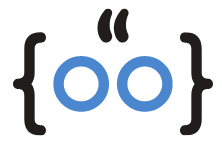Are you struggling to open PDF files on your iPhone? You’re not alone. Many iPhone users have reported this issue, but the good news is that there are several solutions to this problem. This guide will walk you through the steps to regain access to your PDF files on your iPhone, iPad, Apple Watch, or Mac.
Is Your PDF Corrupted? Here’s How to Check
The first step in troubleshooting is to determine whether the PDF file itself is the problem. If you can’t open certain PDF files, they might be corrupted. Try opening other PDF files to see if the problem persists. If it’s only happening with certain files, it’s likely that those files are corrupted.
Can’t Open PDF on iPhone or iPad: A Quick Fix to PDF Access Issues
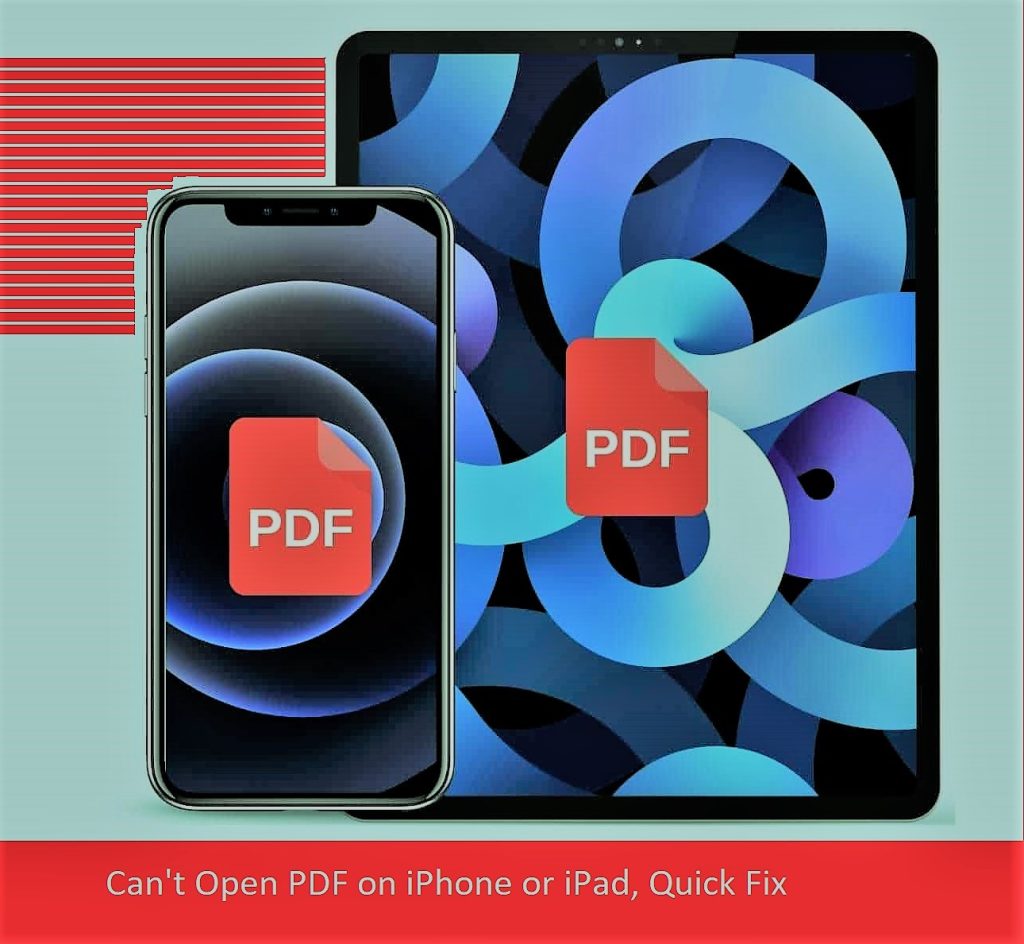
One of the most common reasons for not being able to open PDF files on your iPhone is an outdated iOS version. Apple regularly releases updates to fix bugs and improve performance. To check if your device is up-to-date, go to Settings > General > Software Update. If an update is available, download and install it.
Restart and Refresh
If updating your iOS doesn’t solve the problem, try restarting your device. This simple step can often fix minor software glitches. To restart your iPhone, press and hold the side button and either volume button until the power off slider appears. Drag the slider, then wait 30 seconds for your device to turn off. To turn your device back on, press and hold the side button until you see the Apple logo.
Force Restart: A Deeper Solution for Persistent PDF Issues
If a simple restart doesn’t work, you might need to force restart your device. Don’t worry, this won’t erase the content on your device. To force restart your device, press and quickly release the volume up button, press and quickly release the volume down button, then press and hold the side button. When the Apple logo appears, release the button.
Third-Party Apps: The Hidden Issues Behind Your PDF Troubles
Some third-party apps might interfere with your ability to open PDF files on your iPhone. Apps like Alibaba, Aliexpress, Centrelink, and WinZip have been known to cause issues. If you have any of these apps installed, try uninstalling them to see if it resolves the issue.
Email Attachments: Special Tips for Accessing PDFs in Your Emails
If you’re having trouble opening PDF attachments from your email, try accessing your email from a different app or browser. If that doesn’t work, you might need to remove and re-add your email account on your iPhone.
Still Can’t Open Your PDFs? Here’s How to Contact Apple for Support
If none of the above solutions work, it might be time to contact Apple Support. They can help troubleshoot the issue and provide further assistance. You can also report the issue to Apple to help them improve their software.
FAQs
Why PDF Files are not opening in iPhone?
There could be several reasons why you can’t open PDF files on your iPhone. The file might be corrupted, your iOS might be outdated, or a third-party app might be causing the issue.
How do I get a PDF to open on my iPhone?
Try the solutions mentioned in this guide, such as updating your iOS, restarting your device, or uninstalling problematic third-party apps.
Why is my phone not opening PDF?
If your phone is not opening any PDF files, it might be due to an outdated operating system, a corrupted file, or an issue with a third-party app.
Why can’t I open PDF in Safari iOS?
If you can’t open PDF files in Safari on your iOS device, try updating your iOS, restarting your device, or contacting Apple Support for further assistance.
About the Author
My name is Ayan, the founder and primary author of this tech haven. I am a seasoned publisher, tech enthusiast, and mobile engineer with a passion for all things technology.
My Journey
My journey in the tech world started at a young age when I got my hands on my first mobile device. Since then, my fascination with technology has only grown. I pursued a career in mobile engineering, which allowed me to delve deeper into the intricacies of mobile devices and their operating systems.
Over the years, I have used and tested a wide range of mobile devices, from the latest iPhones to the most obscure Android devices. This hands-on experience has given me a unique perspective on the tech landscape, allowing me to provide practical and insightful content to our readers.
Why iDroid Geek?
My love for technology and desire to share my knowledge led me to create iDroid Geek. I noticed a gap in the market for a tech website that was both informative and accessible. With iDroid Geek, I aim to bridge that gap by providing high-quality, easy-to-understand content that caters to both tech novices and experts alike.
My Vision
My vision for iDroid Geek is to create a community of tech enthusiasts who share a passion for technology. I strive to provide content that is not only informative but also engaging, making learning about tech a fun and enjoyable experience. Whether you’re looking for the latest tech news, tips, or tutorials, iDroid Geek is here to help.