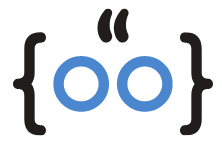In today’s digital age, data transfer is a routine task for many organizations. However, you might encounter an error message stating, “Your organization’s data cannot be pasted here,” especially when copying and pasting data across Office Applications. This error can be frustrating, but don’t worry, we’ve got you covered. This article will guide you through five effective ways to fix this error, ensuring a smooth data transfer process.
1. Modify the Intune Application Protection Policy

Microsoft Intune is a cloud-based service that focuses on mobile device management (MDM) and mobile application management (MAM). It allows your organization to control how your work files are used, including the ability to restrict copy-pasting of your organization’s data.
To modify the Intune Application Protection Policy, navigate to your Microsoft Intune dashboard. From there, select ‘Client apps’ and go to ‘App protection policies’ options on the right pane. Select the existing policy settings and go to the ‘Data Transfer’ section. Under ‘Restrict cut, copy, and paste between other apps’ option, ensure you select the ‘Any app’ option. Click ‘OK’ to save the new policy.
2. Reboot Your Computer
Sometimes, the simplest solution is the most effective. If you’re facing the “Your organization’s data cannot be pasted here” error, try rebooting your computer. This can help clear temporary software glitches that might be causing the error.
3. Update the Microsoft Office Suite

Outdated software can often lead to unexpected errors. If you’re using an older version of the Microsoft Office Suite, it might not have the copy-paste function updated. To fix this, you can manually update your Office apps. Open any Office application, click ‘File’ at the top-left of the toolbar, select ‘Office Account’, open the ‘Update Options’ drop-down menu, and select ‘Update Now’. Once Office is updated, restart your PC.
4. Paste Into a Different File or Document
Sometimes, the error is specific to a certain file or document. If this is the case, try opening a new file in the Office application and check if copying and pasting works there. If successful, the original file may be corrupt; try duplicating it or saving it under a different name.
5. Enable Editing on the File

If you’re trying to copy data from a file that is in a read-only format or has been downloaded from the internet, you might encounter the error. In such cases, you need to enable editing on the file. When you open the file, select the ‘Enable Editing’ button to modify the document.
Frequently Asked Questions
How to resolve your organization’s data Cannot be pasted here?
You can resolve this issue by modifying the Intune Application Protection Policy, rebooting your computer, updating the Microsoft Office Suite, pasting into a different file or document, or enabling editing on the file.
Why your organizations data cannot be pasted here?
This error usually occurs due to restrictions set by the Intune Application Protection Policy, which prevents unauthorized data transfer to protect your organization’s data.
Why won’t my Outlook let me copy and paste?
Outlook might not allow copy-pasting if the Intune Application Protection Policy is set to restrict data transfer. Also, outdated Office apps can cause this issue.
How do I turn off copy and paste in Intune?
To turn off copy and paste restrictions in Intune, navigate to the ‘App protection policies’ in your Microsoft Intune dashboard. Select the existing policy settings, go to the ‘Data Transfer’ section, and under ‘Restrict cut, copy, and paste between other apps’ option, select ‘Any app’.
By following these steps, you should be able to resolve the “Your organization’s data cannot be pasted here” error. Remember, it’s crucial to keep your software updated and regularly check your Intune Application Protection Policy settings to prevent such issues.