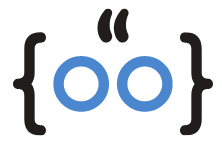Discord, a popular platform for gamers and communities, occasionally encounters the ‘No Route’ error, disrupting communication and causing frustration. This article provides a comprehensive guide to resolving this issue, ensuring a seamless and enjoyable Discord experience.

Reboot Your Router/Modem to Resolve the No Route Error
The ‘No Route’ error often manifests due to dynamic IP problems. Restarting your router or modem is a quick and effective solution. After a few minutes, try reconnecting to Discord and check if the issue persists.
Flush Your DNS Cache to Get Around the Discord No Route Error
Sometimes, DNS cache issues can prevent Discord from establishing a successful connection to a voice server. Flushing your DNS cache can often resolve these issues, allowing you to reconnect and continue your conversations.
Allow Discord to Pass Through Your Firewall
Firewalls are designed to protect your system from potential threats. However, they can sometimes block harmless applications like Discord. To fix this, ensure that your firewall settings allow Discord to pass through.
Disable Quality of Service (QoS) High Packet Priority
Discord’s QoS feature prioritizes voice packets to ensure high-quality voice chat. However, this feature can sometimes cause issues with certain routers. Disabling it may resolve the ‘No Route’ error.
Disable Your VPN
VPNs are excellent tools for maintaining privacy and security online. However, they can sometimes interfere with Discord’s ability to connect to its servers. If you’re using a VPN, try disabling it temporarily to see if it resolves the issue.

Change Your Voice Region/Server Region
Discord automatically selects the best server for your voice channels. However, these servers can sometimes cause connectivity issues. Manually changing your voice server may help resolve the problem.
Change Your Discord Client
If your Discord client has faulty core files, it can cause various problems, including the ‘No Route’ error. Switching to an alternative platform, like Discord on the web, can help identify if this is the issue.
No Route Error on Discord Is Easily Fixable
The ‘No Route’ error on Discord can be frustrating, but it’s easily fixable. By following these steps, you can quickly resolve the issue and get back to your conversations.
Frequently Asked Questions
What does ‘No Route’ mean on Discord?
The ‘No Route’ error on Discord occurs when the Discord app can’t establish a connection to a voice server. This can be due to network restrictions, VPN issues, or problems with Discord’s servers.
How do I fix Discord saying ‘No Route’?
There are several ways to fix the ‘No Route’ error on Discord. These include rebooting your router/modem, flushing your DNS cache, allowing Discord through your firewall, disabling QoS high packet priority, disabling your VPN, changing your voice region/server region, and changing your Discord client.
Remember, the key to resolving the ‘No Route’ error is patience and methodical troubleshooting. By following these steps, you’ll be back to your Discord chats in no time.