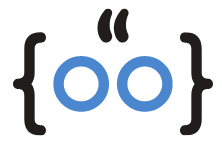As an Apple user, you’re likely familiar with the anticipation that comes with every software update. These updates, whether for your iPhone, iPad, Apple Watch, or Mac, often bring new features, improved performance, and crucial security enhancements. However, what happens when your software update on Mac keeps spinning, leaving you in a state of perpetual waiting? Is your software update on Mac keeps spinning? Learn the possible causes and solutions, helping you keep your mac updated and performing at their best.
How to Fix Your Software Update on Mac Keeps Spinning?

When your Mac’s software update keeps spinning, it’s easy to feel frustrated. However, understanding the potential causes can help you find the right solution. The issue could stem from a slow or unstable internet connection, unresponsive Apple update servers, lack of available storage space on your Mac, or even a software conflict. Let’s explore these factors and their solutions in detail.
Ensuring a Stable Internet Connection
A stable internet connection is the backbone of a successful software update. If your Mac is stuck checking for updates, the first step is to check your internet connection. Try restarting your router or switching to a wired connection if you’re currently using Wi-Fi. If the problem persists, consider using a public DNS server to boost your internet speed.
Are Apple Servers Taking a Break? How to Check Their Status
Sometimes, the issue isn’t with your device but with Apple’s servers. If the servers handling updates are down or experiencing issues, your software update can get stuck. You can check the status of Apple’s servers on their System Status page. If there’s an outage, you might have to wait until it’s resolved before you can update your software.
Ensuring Sufficient Storage for Your Mac Update
Your Mac needs sufficient storage space to download and install software updates. If your storage is almost full, this could be the reason why your software update is stuck. Check your storage space and try to free up some space by deleting unnecessary files or moving them to an external storage device.
Restarting Your Mac to Fix Update Issues
Sometimes, the simplest solution is the most effective. If your Mac’s software update is stuck, try restarting your device. This can often resolve minor software glitches that could be causing the issue. Remember to save any open files before restarting to prevent data loss.
Using Safe Mode to Update Your Mac
If the usual methods don’t work, you can try booting your Mac in Safe Mode to resolve software update issues. Safe Mode starts your Mac in a basic state with only the necessary software. This can help identify and resolve issues that normal operation might not reveal.
Deleting macOS Install Data to Unstick Updates
If your Mac’s software update is still stuck after trying the above steps, you might need to delete the macOS Install Data. This is a more advanced step and should be done with caution. Make sure to back up your data before proceeding.
Reset the Software Update Preferences
Another advanced solution is to reset your software update preferences. This involves deleting a specific file (com.apple.SoftwareUpdate.plist) that stores these preferences. Again, proceed with caution and ensure you have a backup of your data.
Conclusion
Keeping your Apple devices updated is crucial for their performance and security. However, software update issues can sometimes turn this simple task into a daunting challenge. By understanding the possible causes and their solutions, you can ensure your devices stay updated and continue to provide the best user experience.
FAQs
What do I do if my Mac is stuck updating?
Try the solutions mentioned in this article, such as checking your internet connection, freeing up storage space, restarting your device, booting in Safe Mode, or deleting macOS Install Data.
Why does my Mac checking for updates keep spinning?
This could be due to a slow or unstable internet connection, issues with Apple’s servers, insufficient storage space, or a software conflict.
How do I fix a stuck install on my Mac?
Try the solutions mentioned in this article. If the issue persists, consider reaching out to Apple Support for further assistance.
By following these steps, you can resolve most software update issues on your Apple devices. Remember, keeping your devices updated is not just about having the latest features; it’s also about ensuring their security and optimal performance.