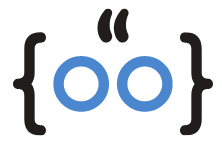Have you ever set your favorite song as your iPhone alarm, only to be jolted awake by the default alarm sound? If so, you’re not alone. This issue has been reported by many iPhone users, and it can be quite frustrating. But don’t worry, we’ve got you covered. In this article, we’ll explore why this happens and provide simple, step-by-step solutions to get your alarm playing your chosen song again.
The Unexpected Alarm Dilemma: What’s Really Happening?
Before we dive into the solutions, let’s understand the problem. The iPhone alarm not playing the selected song can occur due to a few reasons. The song might not be downloaded or added to your Apple Music library. Or, certain settings in your Apple Music app, such as Dolby Atmos or Lossless Audio, might be interfering with the alarm sound.
The Simple Solution: Getting Your Alarm to Play Your Chosen Song
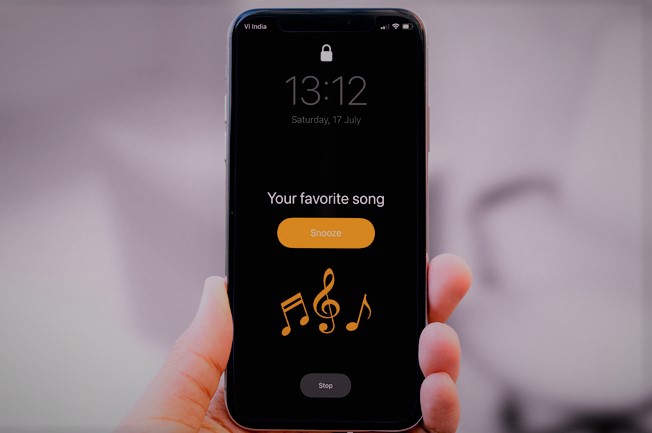
The first step to fix this issue is to ensure that your chosen song is both downloaded and added to your Apple Music library. Here’s how you can do it:
- Open the Apple Music app on your device.
- Search for the song you want to add to your alarm and tap on it.
- Tap on the three dots to the right of the song title and select ‘Download’.
- If the song is not in your library, tap on ‘Add to Library’.
Seeing Your Song in the Alarm List But Not Hearing It? Here’s What to Do
If you see the song in your Songs list in the Alarm app but it’s not playing, it might not be downloaded. To download the song, follow the steps mentioned above.
Song Not Showing Up in the Alarm List? Here’s the Fix
If you don’t see the song title in the Songs list, you need to add it to your library. Follow the steps mentioned above to add the song to your library.
An Extra Trick: Changing Your Apple Music Settings for Alarm Success
If the above steps don’t work, you can try changing your Apple Music settings. Here’s how:
- Open Settings on your iPhone, then tap on Music.
- Under the Audio section, tap on Dolby Atmos. Select Off.
- Tap on Audio Quality and turn off Lossless Audio.
- Under Downloads, toggle off Download in Dolby Atmos.
After changing these settings, remove and re-download the song following the steps mentioned earlier.
Testing the Fix
After applying these fixes, you should try setting an alarm with the song. If it works, you can revert your Music settings to their original state.
FAQs
Why is my iPhone alarm not playing the song I choose?
This can happen if the song is not downloaded or added to your Apple Music library, or if certain settings in your Apple Music app are enabled.
Why is my alarm not playing the sound?
This could be due to a variety of reasons, including the volume being set too low, the song not being downloaded or in your library, or certain settings being enabled in your Apple Music app.
How do I get my iPhone to play a song for my alarm?
You can do this by ensuring the song is downloaded and added to your Apple Music library, and by adjusting certain settings in your Apple Music app.
Conclusion
Waking up to your favorite song can be a great start to your day. So, don’t let this issue dampen your spirits. With the simple steps outlined in this article, you can fix the problem of your iPhone alarm not playing your chosen song. So, go ahead and give these solutions a try. Happy waking!