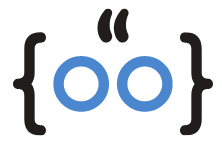Every Mac user has a treasure trove of tools at their disposal, hidden within the Utilities Folder. This advanced suite of applications drives the core of macOS, optimizing computer performance and providing a wealth of extras that can enhance your user experience.
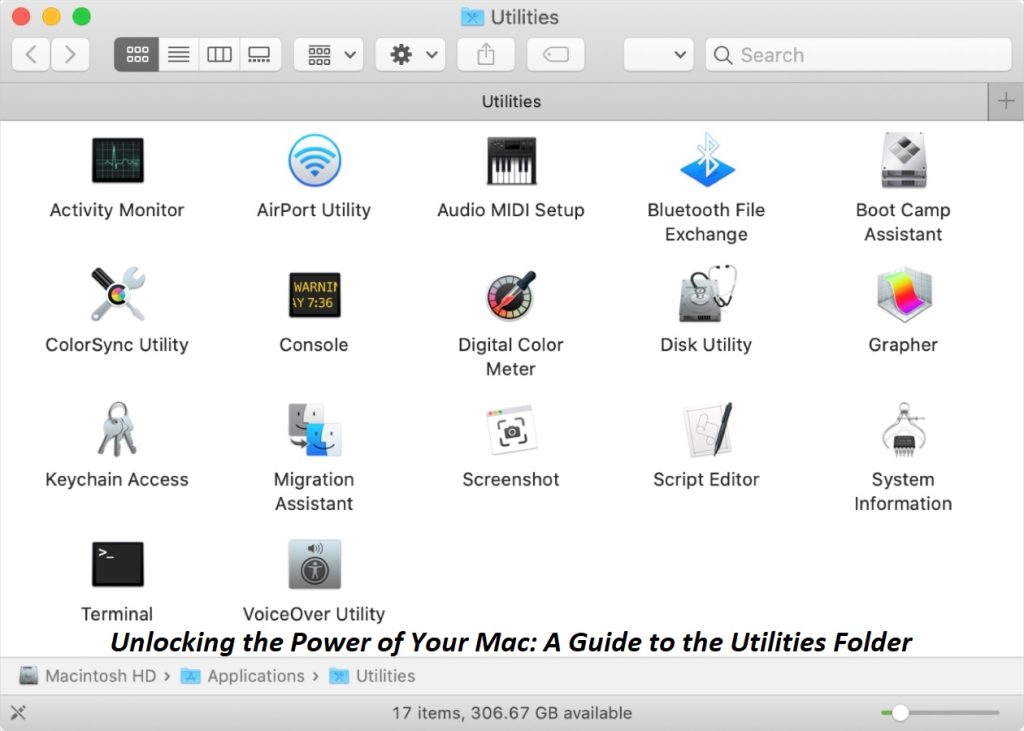
The Hidden Treasure of Your Mac: Locating the Utilities Folder
The Utilities Folder is nestled within the Applications Folder on your Mac. Accessing it is straightforward, with several methods available. You can use the Dock and click on the Applications folder, or use Finder and select Go > Utilities from the menu bar. Alternatively, you can use the Spotlight Search by pressing Command + Space bar, typing “Utilities”, and clicking on the folder. For quick access, you can even add the Utilities Folder to your Dock.
Dock, Finder, Spotlight, Launchpad: Different Paths to Your Mac’s Utilities Folder
Whether you’re using the Dock, Finder, Spotlight, or Launchpad, navigating to the Utilities Folder is a breeze. Each path leads you to a toolbox of applications that can help you make the most of your Mac experience.
The Toolbox Within Your Mac: What’s Inside the Utilities Folder?
The Utilities Folder is like a Swiss Army knife for your Mac, packed with essential tools. Here’s a brief overview of what you’ll find:
- Activity Tracker: Your Mac’s Personal Fitness Coach – Monitor system resources, memory usage, energy usage, disk activity, and network information.
- AirPort Utility: Your Mac’s Flight Control Center – Set up and manage Wi-Fi networks and AirPort base stations.
- Audio MIDI Configuration: Your Mac’s Symphony Conductor – Configure and manage audio MIDI devices connected to your Mac.
- Bluetooth File Transfer: Your Mac’s Universal Translator – Send files to Bluetooth devices.
- Boot Camp Assistant: Your Mac’s Personal Trainer – Install Windows on your Mac.
- ColorSync Utility: Your Mac’s Personal Stylist – Adjust color profiles for cameras, displays, printers, and system settings.
- Console: Your Mac’s Autobiographer – View reports and logs for troubleshooting issues on your Mac.
- Digital Color Meter: Your Mac’s Personal Artist – Get RGB or hexadecimal values for colors on your screen.
- Disk Utility: Your Mac’s Personal Organizer – Manage disk-related tasks such as erasing, repairing, and partitioning drives.
- Grab: Your Mac’s Personal Photographer – Capture screenshots and screen recordings.
- Grapher: Your Mac’s Personal Architect – Use this built-in graphing calculator.
- Keychain Access: Your Mac’s Personal Secretary – Store passwords and secure notes securely.
- Migration Assistant: Your Mac’s Personal Mover – Transfer data when setting up a new computer.
- Script Editor: Your Mac’s Personal Playwright – Create scripts and apps.
- System Information: Your Mac’s Personal Biographer – Get detailed hardware, network, and software information about your Mac.
- Terminal: Your Mac’s Personal Interpreter – Execute command-line operations.
- VoiceOver Utility: Your Mac’s Personal Narrator – Customize settings for the Voiceover accessibility feature.
Frequently Asked Questions
Where is the Utilities folder on the iPhone?
The iPhone doesn’t have a Utilities Folder like a Mac. Instead, it has individual apps that serve similar functions.
Where do I find Utilities folder on my Mac?
You can find the Utilities Folder in the Applications Folder on your Mac. You can also access it through Finder, Spotlight, or Launchpad.
What should be in Mac Utilities folder?
The Utilities Folder contains various system utilities for troubleshooting and maintenance, such as Disk Utility, Activity Monitor, AirPort Utility, and Terminal.
Why can’t I find Utilities on my Mac?
If you can’t find the Utilities Folder, it might be hidden. You can access it through the Applications Folder, Finder, Spotlight, or Launchpad.
Conclusion
The Utilities Folder is a powerful feature of your Mac, offering a suite of tools that can enhance your user experience. By understanding how to access and use these utilities, you can unlock the full potential of your Mac.